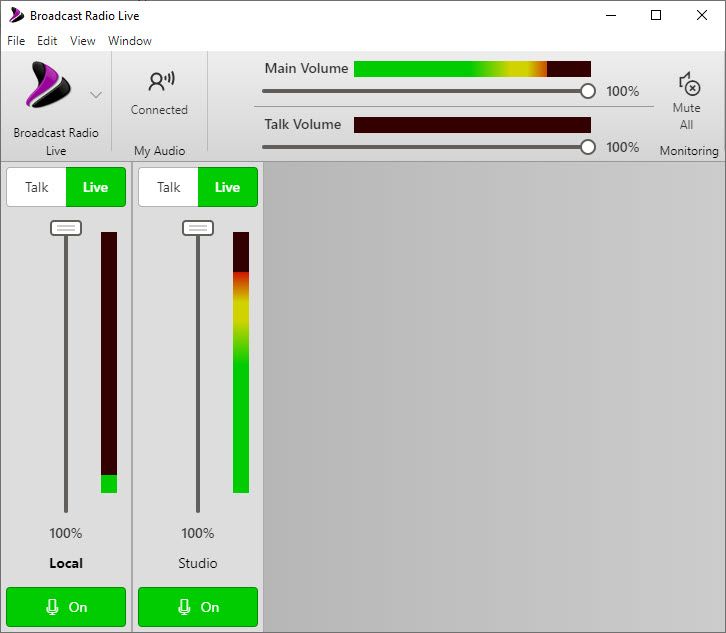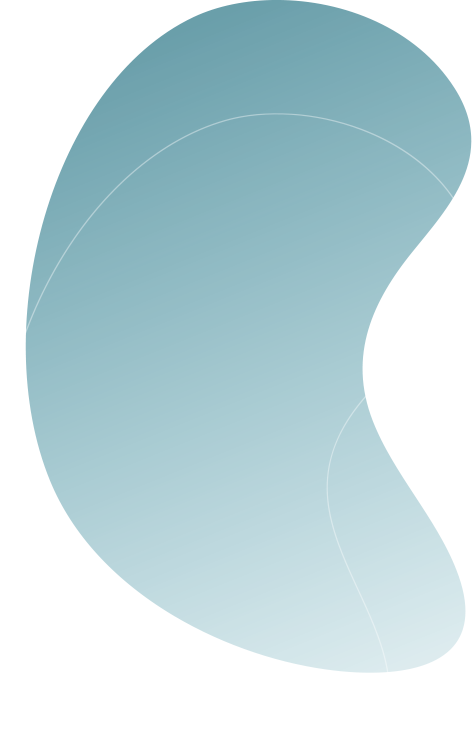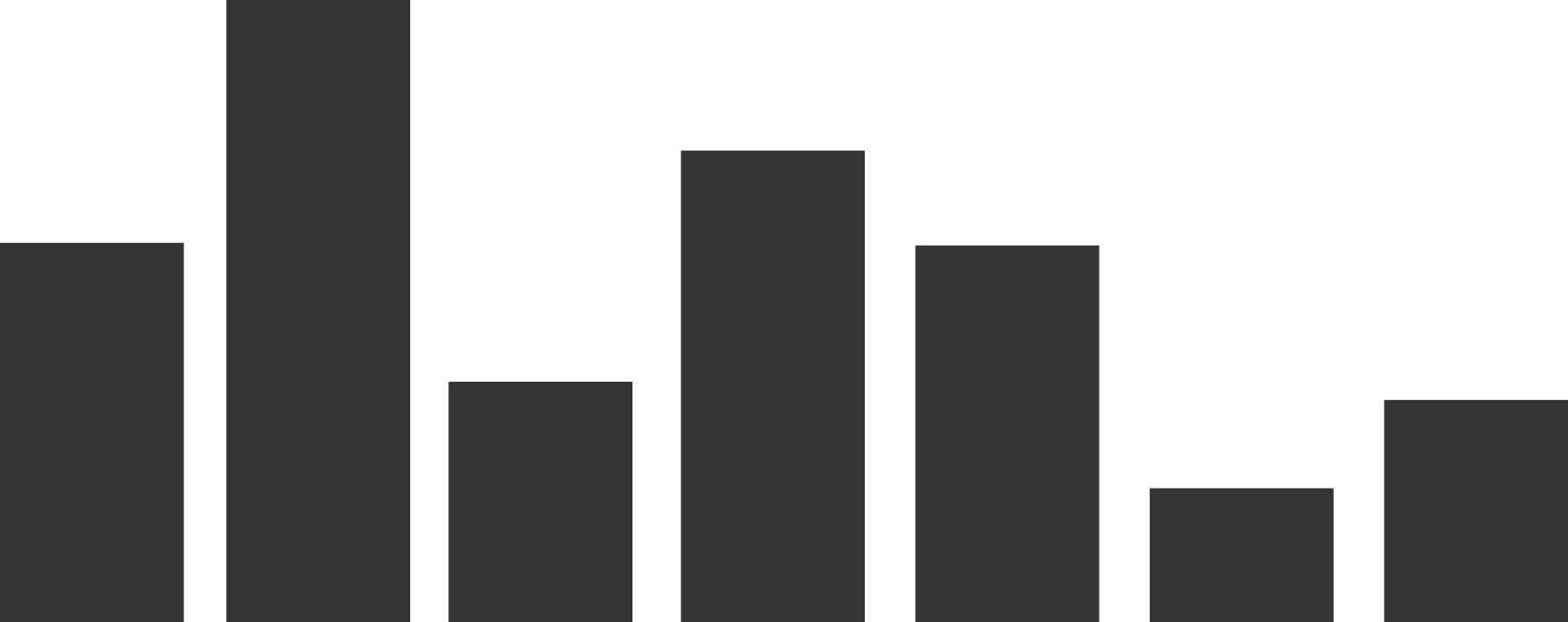Step by step tutorial videos,
Downloads & FAQ's
Browse our range of tutorial videos, downloads and FAQ's.

Step By Step Tutorial Videos
Visit our YouTube channel for more tutorial videos and feature guides.
Frequantly Asked Questions
General
-
What is Myriad Cloud
Myriad Cloud is our native cloud platform for running professional radio stations. Myriad Cloud is built with the same technology we supply to radio stations around the world.
-
How does it work?
Myriad Cloud provides all the tools you need to plan, launch and run your radio station from your web browser. Upload content, build a schedule and launch your radio station.
-
Do I need a broadcast license?
In most regions you do not need a broadcast license to start an online radio station, but we recommend you check with your local regulator.
-
What about copyrighted music?
If you play any copyrighted material (music, speech recordings etc) then it is your responsibility to ensure you hold the necessary licenses to broadcast that material or have written permission from the copyright holder.
In most regions, there is a copyright body you can contact to discuss your requirements (see Music Licensing for UK bodies).
-
Can I invite other DJ's?
You certainly can.
There are three options:
- Voice Tracking into automated shows (Standard, Pro or Ultimate).
- Live stream from remote DJ or venue (available on all plans).
- Live interactive shows with multiple presenters collaborating in real time (available in Pro or Ultimate).
All three methods are achieved via a web browser and require only basic equipment, a PC or Mac, headphones and a microphone.
You can also ingest pre-recorded content from Dropbox, Onedrive or via a Podcast RSS feed (Pro or Ultimate).
Finally, your presenters can upload content directly from their browser.
-
How can I learn more about setting up my station?
We have a range of documents and tutorial vidoes available to help you get started.
We recommend watching this series before you setup your station - Myriad Cloud - Tutorial Series.
-
Do you have a Service Level Agreement (SLA)
Yes of course. You can view and download our Myriad Cloud SLA from here.
Subscriptions & Payment
-
Is there a free trial?
Yes! You can sign up for a free 7-day trial of Myriad Cloud Pro, there is no obligation and you will not need to provide a credit card.
At the end of the trial, simply purchase a subscription to continue broadcasting.
-
Is there a minimum subscription period?
Myriad Cloud is billed on a rolling 1 month in advance cycle.
So the minimum subscription period (outside of the initial free 7 day trial) is one month.
If you cancel your subscription before your next monthly billing cycle, you will not be charged for the following month, otherwise you will be charged for the next months usage automatically.
-
How do I update my payment method?
Login to your Broadcast.Radio portal and click on Profile icon in the top right corner, then select Subscriptions from the drop down menu.
In the Organisation Subscriptions window, click on the Subscription you want to amend and then follow the onscreen instructions to change your subscription or update your payment method.
-
Can I add optional add-ons?
In the Broadcast.Radio portal, click on Store button on the main side menu and select the Station you want to amend.
Follwo the onscreen instructions to purchase additional add-ons.
-
How do I cancel my subscription?
Login to your Broadcast.Radio portal and click on Profile icon in the top right corner, then select Subscriptions from the drop down menu.
In the Organisation Subscriptions window, click on the Subscription you want to cancel and then click on the Cancel Subscription button. You will be asked to confirm.
Once cancelled, your station will remain active until the end of the current billing cycle, after which it will be disabled and the content will be automatically deleted 7 days later.
You can reverse your cancellation at any point during this period.
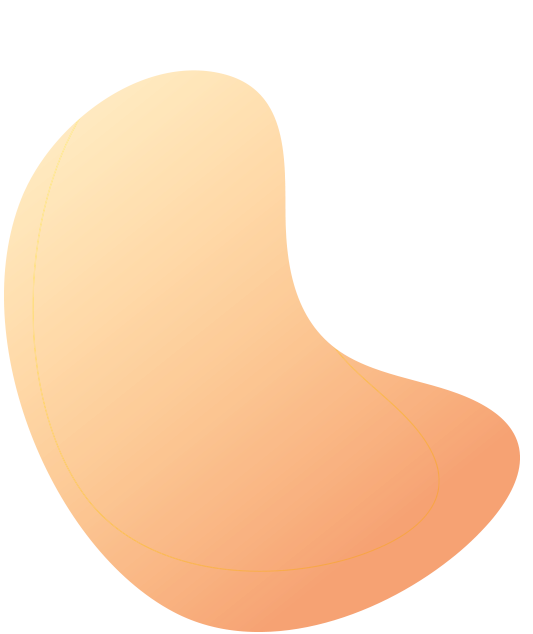
Downloads
Download the latest support applications for use with Myriad Cloud.
Myriad Cloud Contributor
The Myriad Cloud Contributor application makes sending live streams to Myriad Cloud a breeze. Just login using your Broadcast.Radio portal credentials and you are ready to stream live to your Myriad Cloud station.
Compatible with Myriad Cloud Basic, Standard, Pro and Ultimate packages.
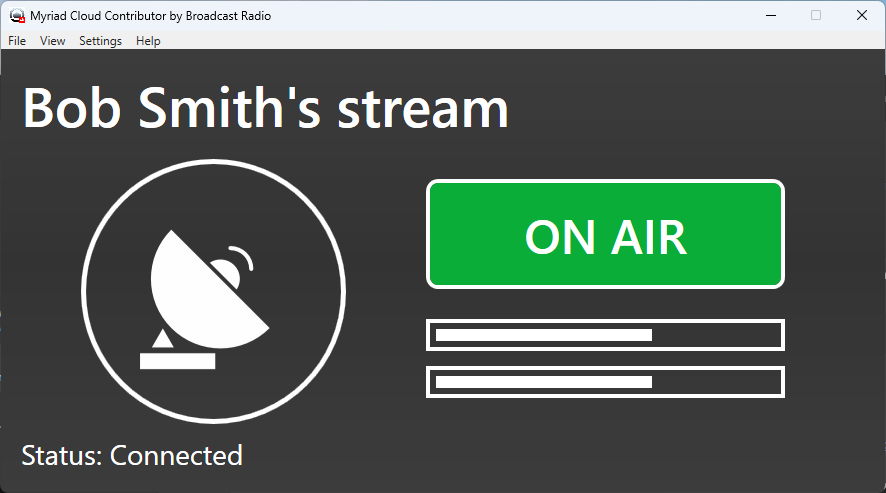
Myriad Anywhere Desktop Client
For the best, most consistent Myriad Cloud experience, we would recommend downloading and using the desktop client application. This desktop client for PC and Mac allows you to access the broadcast functions of Myriad Cloud directly, without a browser.
Compatible with Myriad Cloud Basic, Standard, Pro and Ultimate packages.
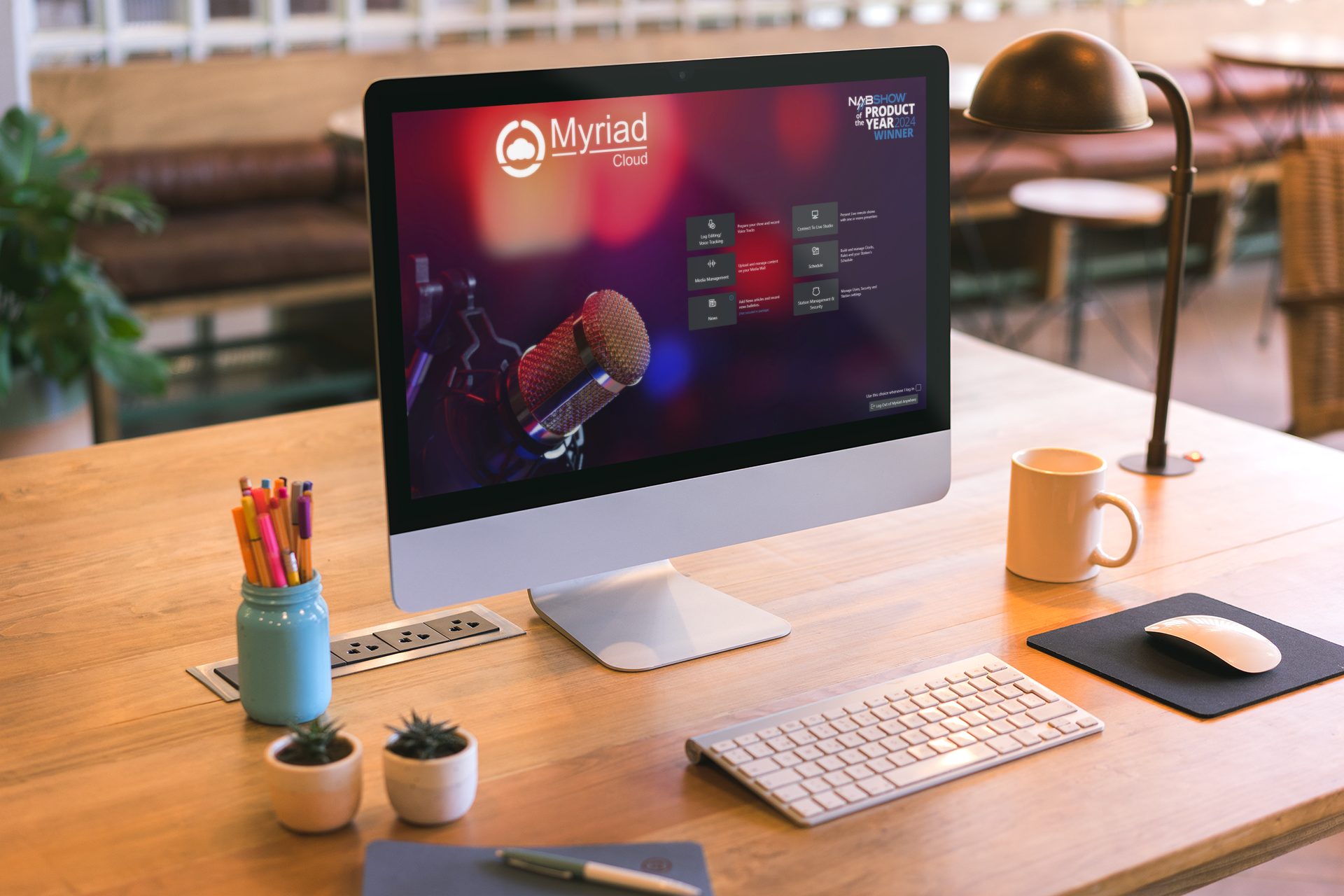
BR Encoder
The Broadcast Radio Encoder is a software based audio encoder designed to make streaming your station on the web as simple as possible. The B.R Encoder takes an audio input from your computer and converts it to stream of digital data that is 'pushed' to your streaming platform for redistribution to your listeners via the web.
Compatible with Myriad Cloud Basic, Standard, Pro and Ultimate packages.
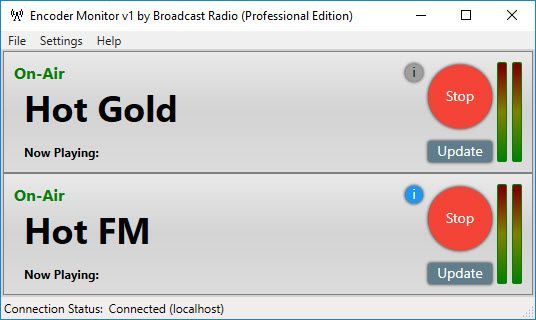
BR Stats
Broadcast Radio Stats is ideal for any web radio station that wants to keep a close eye on the performance of their station as well as gain an overview of listener habits.
Unlike a more generic web stats package, BR Stats was designed from the ground up for web radio stations so it only monitors and reports the information that is actual useful to broadcasters.
Download to start your free 30 day trial.
Compatible with Myriad Cloud Basic, Standard, Pro and Ultimate packages.
Requires local PC running 24/7.
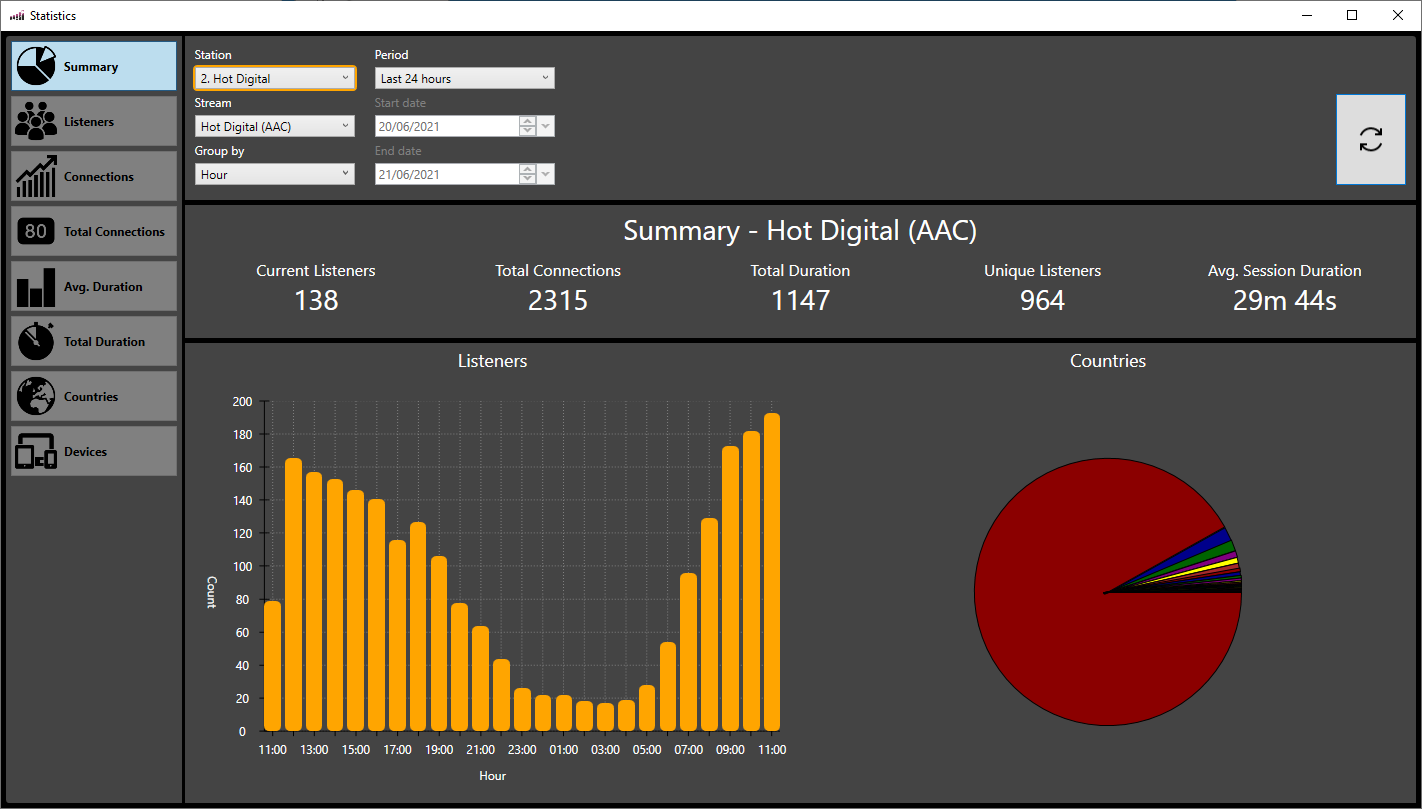
BR Live Studio (only needed for Cloud Dedicated)
The BR Live Studio application is designed to be installed on your studio PC or Myriad Cloud Dedicated VM, to allow external real-time audio connections via BR Live in Anywhere Pro.
Incoming live audio from the remote contributor will be presented via a selected sound device for feeding to your mixing console or virtually mixed in the case of Myriad Cloud Dedicated (VM based) customers.
This application needs to be configured to deliver a 'clean feed' to the remote connection via a sound output device.
Myriad Cloud Basic, Standard, Pro and Ultimate customers do not need this application as BR Live is incorporated into the Myriad Cloud Native platform,